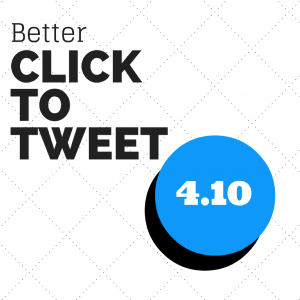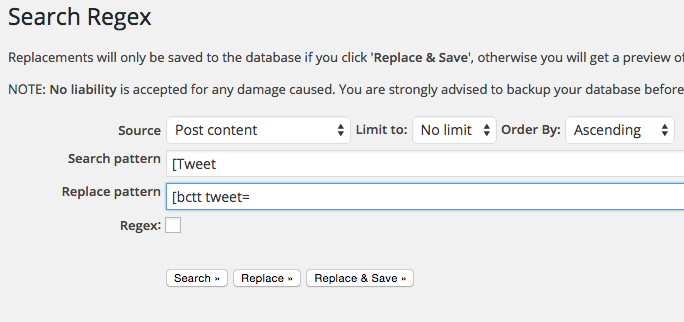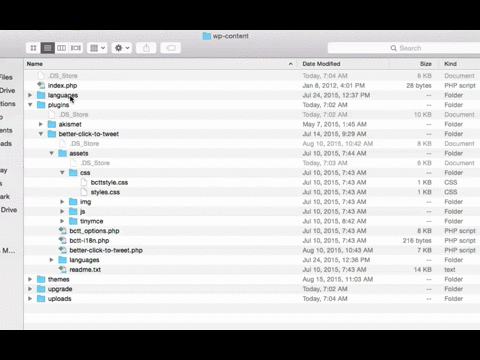Versions of the Premium Styles add-on before (and including) version 1.3 should be updated to work with Better Click To Tweet version 5.7.0+
The Short Version
You should update the core plugin from the plugins page on the back end of your site to version 5.7.1 (which you have if a large red box directed you here), and then update the add-on, and then re-enter your license key which you can get at your account page.
If you have trouble updating automatically, you can manually update the add-on by deactivating, deleting, and reinstalling from the ZIP file which you can download from your account page above.
The Long Version
When I first created the Better Click To Tweet Premium Styles add-on, I had no plans to add a second add-on, and so I baked the licensing functionality directly into the add-on itself. Not only is that a bit wonky in general, but it also was not very forward-thinking.
Since then I’ve begun to contemplate other add-ons that would enhance the functionality of the BCTT ecosystem. But it all has to start with my undoing the “license functionality lives within the add-on” setup I created.
As of version 5.7.1 of Better Click To Tweet (the main plugin in the free directory), all of the licensing functionality has moved into the main plugin in a way that will allow me to be able to add additional add-ons in a much easier way.
Part of that transition means that the older versions of the add-on where the licensing is baked in no longer function with the new licensing engine in the main plugin.
So when you go to the new shiny Add-on Licenses page with the older version of Premium Styles active, you’re greeted with a jarring large red box that directs you here for directions on updating your add-on before you add in the license key.
This will be a one-time fix. Once you get moved over to the newer version of the add-on, you should be all set going forward.
I’m happy to answer any questions you’ve got. Email ben (at) wpsteward (dot) com if you need anything at all.